Overview
IntelliTest explores your .NET code to generate test data and a suite of unit tests. For every statement in the code, a test input is generated that will execute that statement. A case analysis is performed for every conditional branch in the code. For example, if statements, assertions, and all operations that can throw exceptions are analyzed. This analysis is used to generate test data for a parameterized unit test for each of your methods, creating unit tests with high code coverage.
When you run IntelliTest, you can easily see which tests are failing and add any necessary code to fix them. You can select which of the generated tests to save into a test project to provide a regression suite. As you change your code, rerun IntelliTest to keep the generated tests in sync with your code changes.
Prerequisites
In order to complete this lab you will need the Azure DevOps Server 2019 virtual machine provided by Microsoft. Click the button below to launch the virtual machine on the Microsoft Hands-on-Labs portal.
Alternatively, you can download the virtual machine from here.
Exercise 1: Introduction to IntelliTest
In practical terms, white box unit test development includes an iterative workflow informed by code coverage - write a unit test, see what parts of the code are not covered by the test, write more tests to cover those parts, repeat until all of the code is covered. This workflow is similar to what we would use while working with IntelliTest, as you will see in this exercise.
Task 1: Running IntelliTest
-
Log in as Deniz Ercoskun (VSALM\Deniz). All user passwords are P2ssw0rd.
-
Launch Visual Studio from the taskbar.
-
From the Start Page, open PokerLeagueManager.sln.
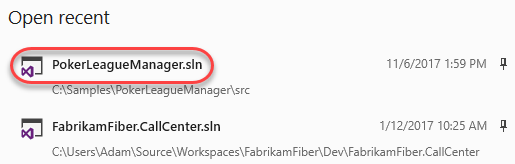
-
In Solution Explorer, search for GetPlayerStatisticsHandler.cs in the search box and then open the associated file in the code editor.

-
Scroll down and locate the Handle method that takes a GameDeletedEvent parameter (around line 31). When a Game is deleted, this method is responsible for updating the stats of the affected players. As with most real-world code, this code interacts with other objects and layers. Our goal with this demonstration is to enable IntelliTest reach 100% code coverage on the Handle method.
-
Right-click somewhere within the Handle method and then select IntelliTest | Run IntelliTest.
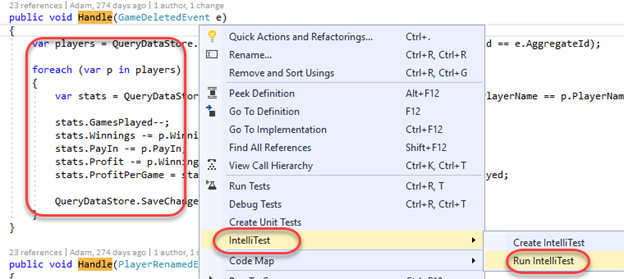
Task 2: Understanding IntelliTest Warnings
-
After IntelliTest runs, only one test is generated and there is low coverage of the code (6/42 blocks). In addition, there are 2 warnings reported.

-
Click the Warnings button.
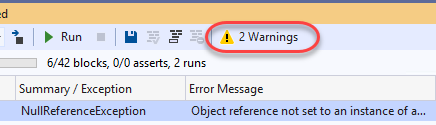
-
The first warning is a Runtime Warning, and it indicates that IntelliTest has discovered, and will use, “PokerLeagueManager.Queries.Core.Infrastructure.QueryDataStore“ as IQueryDataStore. Browsing through the code, we can discover that IQueryDataStore is the type returned by the getter from the QueryDataStore property on the base class BaseHandler. In order to unit test this method, a concrete instantiation of this type is required. However, this may not be the type that you want to use for testing.
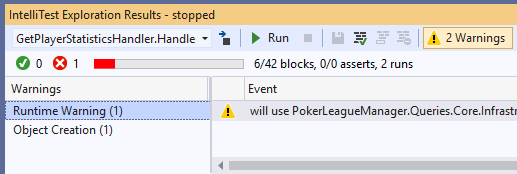
-
Select the Object Creation warning category. IntelliTest has also discovered publicly accessible APIs though which to instantiate QueryDataStore (in this case that happens to be the public constructor). The APIs need to be publicly accessible because IntelliTest needs to actually call them to instantiate the type.
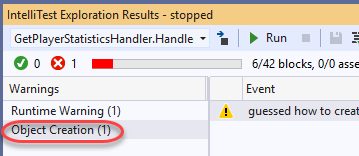
-
Select the Object Creation warning. This warning alerts us about the APIs that it discovered. If we prefer, those calls could be persisted as a factory method by clicking the Fix button, although we will not do so now.
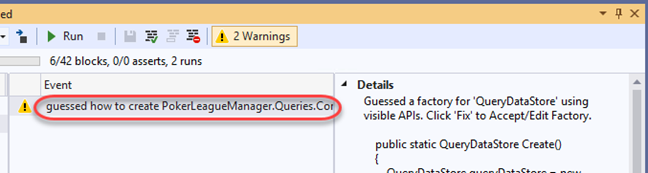
-
In addition to these types of warnings, there are also warnings available for uninstrumented methods, which are methods not tested by the tools. There are also boundary warnings that can occur when the number of branches in the code path that IntelliTest is exploring is large. In these cases, it can trip an internal boundary that has been configured for fast interactive performance. Hence, it raises a warning and stops the exploration.
Task 3: Providing mock implementations
-
To proceed further, we need to answer that first question: is that the type you want to use? To unit test the method, we need to provide a _mock_implementation of IQueryDataStore. Browsing through the solution, we can discover a FakeQueryDataStore. Let’s tell IntelliTest to use that (instead of the QueryDataStore that it discovered).
-
To start assisting IntelliTest like this, we first need to setup the Parameterized Unit Test (PUT). Click the Warnings button once again to toggle it off.
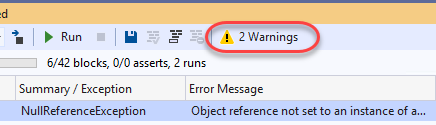
-
Select the test and click the Save button.
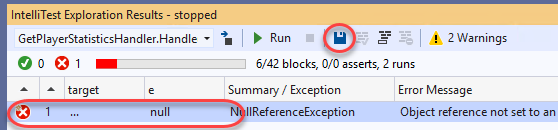
-
IntelliTest will generate a new project named PokerLeagueManager.Queries.Core.Tests, with the generated Parameterized Unit Test found in GetPlayerStatisticsHandlerTest.cs.
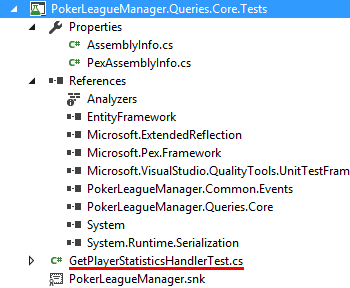
-
In Solution Explorer, expand GetPlayerStatisticsHandlerTest.cs and delete the generated unit test file ending with .g.cs.

-
In the test project, right-click the References node and select Add Reference.
-
In the Reference Manager window, select the Projects node and then add a reference to PokerLeagueManager.Common.Tests. Click OK.
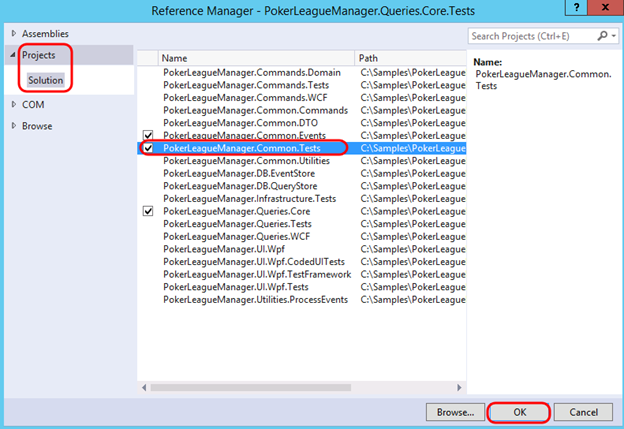
-
Open GetPlayerStatisticsHandlerTest.cs in the code editor.
-
Add the following using statements to the top of the file:
using Microsoft.Pex.Framework.Using; using PokerLeagueManager.Common.Tests; -
To specify that IntelliTest should use FakeQueryDataStore, add the following attribute to the Handle method:
[PexUseType(typeof(FakeQueryDataStore))] -
Right-click within the Handle method and select IntelliTest | Run IntelliTest.
Task 4: Modifying the Parameterized Unit Test to increase code coverage
In order to exercise the code-under-test further, we need to modify the parameterized unit test method in order to return data from calls to the GetData method. In the PUT, the “target” is the object that contains data to be returned by calls to **GetData
Since IntelliTest can synthesize data values, we will add this to the PUT’s signature. We want two instances of LookupGamePlayersDto, and one instance of GetPlayerStatisticsDto. Further, we want to associate the statistics for the first player.
-
Add a reference to PokerLeagueManager.Common.DTO in the test project by right-clicking References and selecting Add Reference.
-
Add the following using statements to the top of GetPlayerStatisticsHandlerTest.cs:
using PokerLeagueManager.Common.DTO; using PokerLeagueManager.Common.DTO.DataTransferObjects.Lookups; using System.Linq; -
Modify the signature of the PUT method by adding the following parameters:
LookupGamePlayersDto[] lookupGamePlayers, GetPlayerStatisticsDto[] getPlayerStatistics -
The signature of the PUT method should now look like the following screenshot.

-
We should also add in some additional hints to IntelliTest about the assumptions we would like to make about the input parameters. Insert the following code snippet to the beginning of the PUT:
// assume PexAssume.IsNotNull(lookupGamePlayers); PexAssume.IsTrue(lookupGamePlayers.Length == 2); PexAssume.IsNotNull(lookupGamePlayers[0]); PexAssume.IsNotNull(lookupGamePlayers[1]); PexAssume.IsNotNull(getPlayerStatistics); PexAssume.IsTrue(getPlayerStatistics.Length == 1); PexAssume.IsNotNull(getPlayerStatistics[0]); PexAssume.IsTrue(lookupGamePlayers[0].PlayerName == getPlayerStatistics[0].PlayerName); -
Next, we will prime the target with these steps (add this code just after the previous code that you inserted):
// arrange foreach (var lookupGamePlayer in lookupGamePlayers) { target.QueryDataStore.Insert<LookupGamePlayersDto>(lookupGamePlayer); } target.QueryDataStore.Insert<GetPlayerStatisticsDto>(getPlayerStatistics[0]); -
The next step is to exercise the code under test, but the code to do that is already in place:
target.Handle(e); -
At the very end of the PUT, we simply query for the statistics and then assert the observed value of its fields. Add the following snippet to the very end of the PUT:
// assert var playerStats = target.QueryDataStore.GetData<GetPlayerStatisticsDto>().Single(); PexObserve.ValueAtEndOfTest("playerStats", playerStats); -
Delete the .g.cs file once again, since we changed the signature of the PUT.
-
Run IntelliTest from the test’s Handle method and note that we now have full code coverage (52/52 blocks), with three passing tests, four failing tests, and a number of warnings.
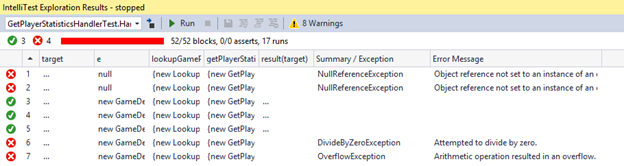
-
Take a quick look at the warnings, and note that none is related to the code-under-test.

-
Select the Object Creation category and then select all of the warnings. Click the Suppress button to suppress them all.
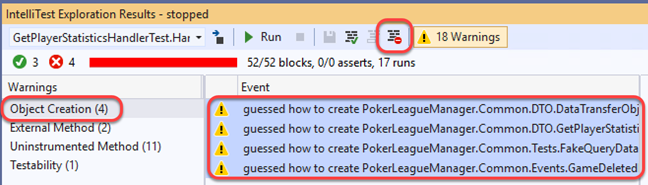
-
This will update the PexAssemblyInfo.cs file in your test project with directives to suppress those results.

-
Repeat the process to suppress the warnings for the other categories.
-
Run IntelliTest to verify that the warnings are gone.
-
Two of the tests fail because they uncover a NullReferenceException when the ‘e’ parameter is null.
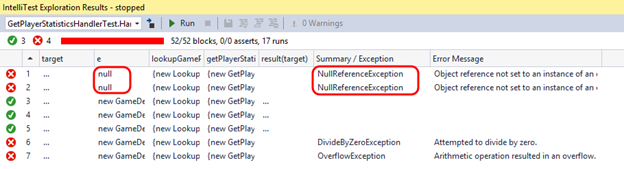
-
One of the tests uncovers a potential DivideByZeroException. This will happen if stats.GamesPlayed has a value of 1. In this case, the statement stats.GamesPlayed– will make it 0, and subsequently stats.Profit / stats.GamesPlayed will raise the exception.
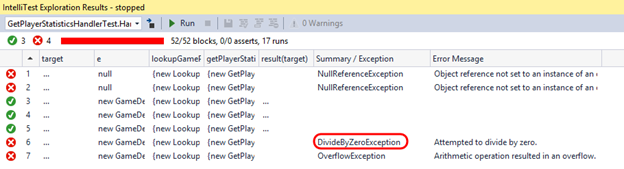
-
To see where in code the DivideByZeroException was thrown, select the test in the IntelliTest Exploration Results window, expand the Stack Trace on the right-hand side, and then double-click on the first line shown.
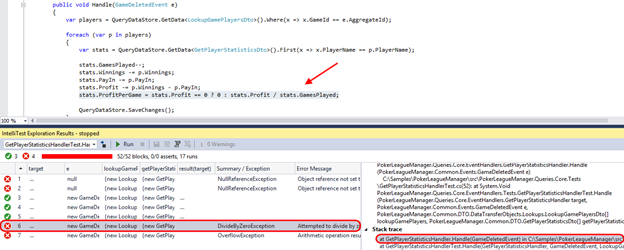
-
Another test uncovered an OverflowException.
-
Select the failed test in the IntelliTest Exploration Results window and take a moment to scroll through the Details section. This shows the specific test and parameters that were used against the code-under-test in order to generate the exception.
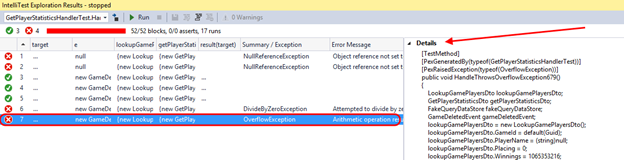
-
This shows that IntelliTest has generated tests that uncovered previously unknown errors in the code. If we were to add additional assertions about the expected behavior of the code-under-test, then it would generate tests for validating that as well.